Instruction
How to create your own route
A detailed description of working with Pinsteps
Step 1
Start Your Recording
Select the second tab (Create) in the lower menu. Click Start to start recording the route. After that, you can safely place the phone in your pocket. Or turn on the camera in advance.

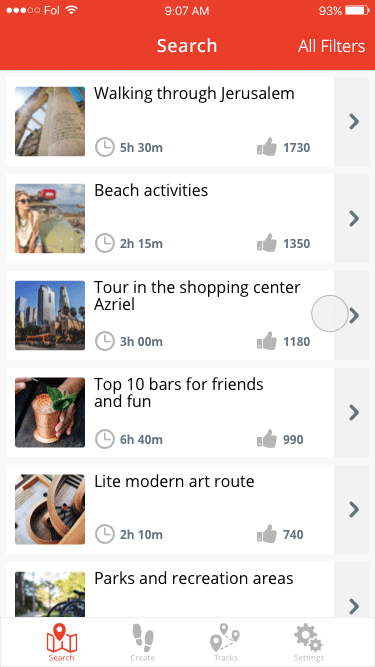
Step 2
While Recording Your Route
Walk, wander, stop, go to all the places you like. Take photos along the way. Capture everything you like.



Step 3
Saving Your Route
To complete the route, press the Stop button, and confirm with the Finish track button. After that, the route screen appears, and all data will be loaded to its respective spot in 1-3 minutes.
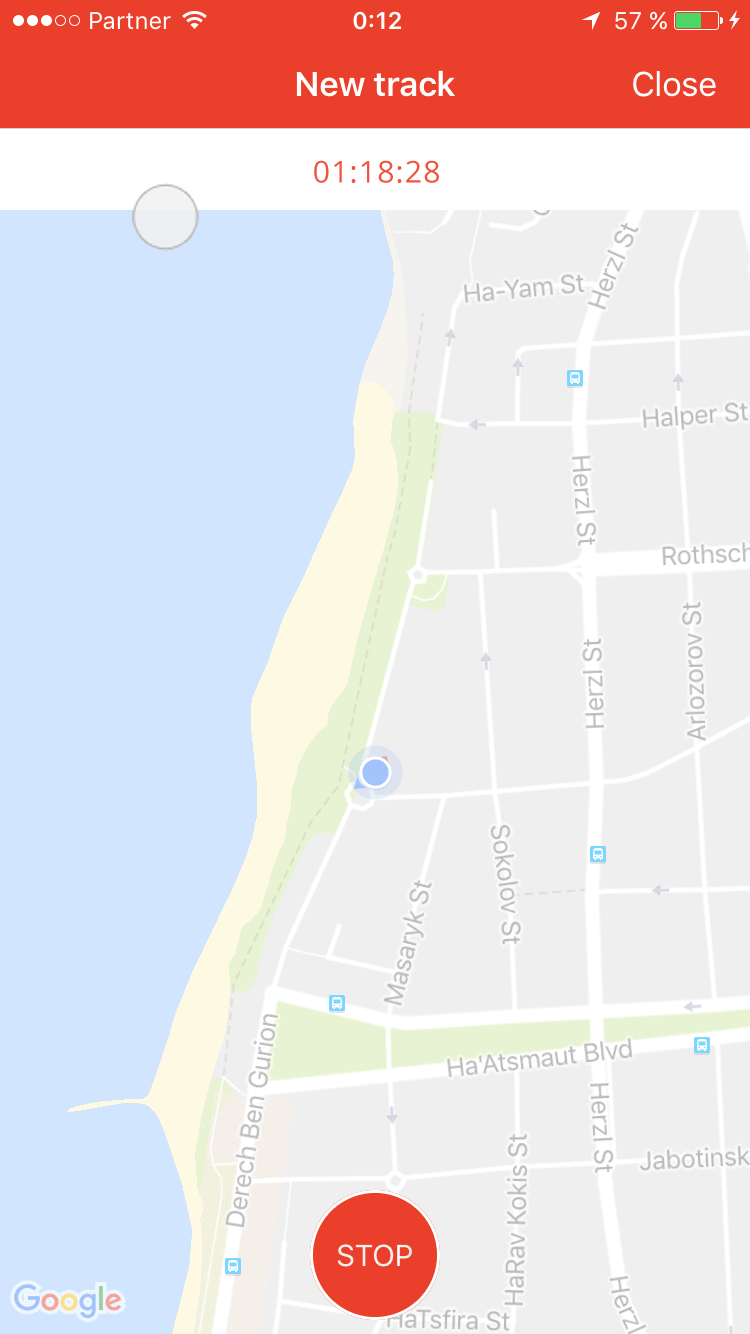
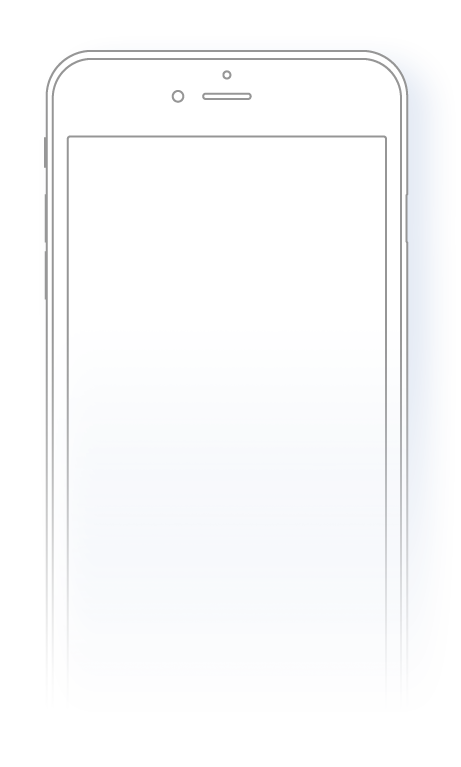
After the Milestones are loaded, give the name to your route, also add a small description, and select the cover picture.
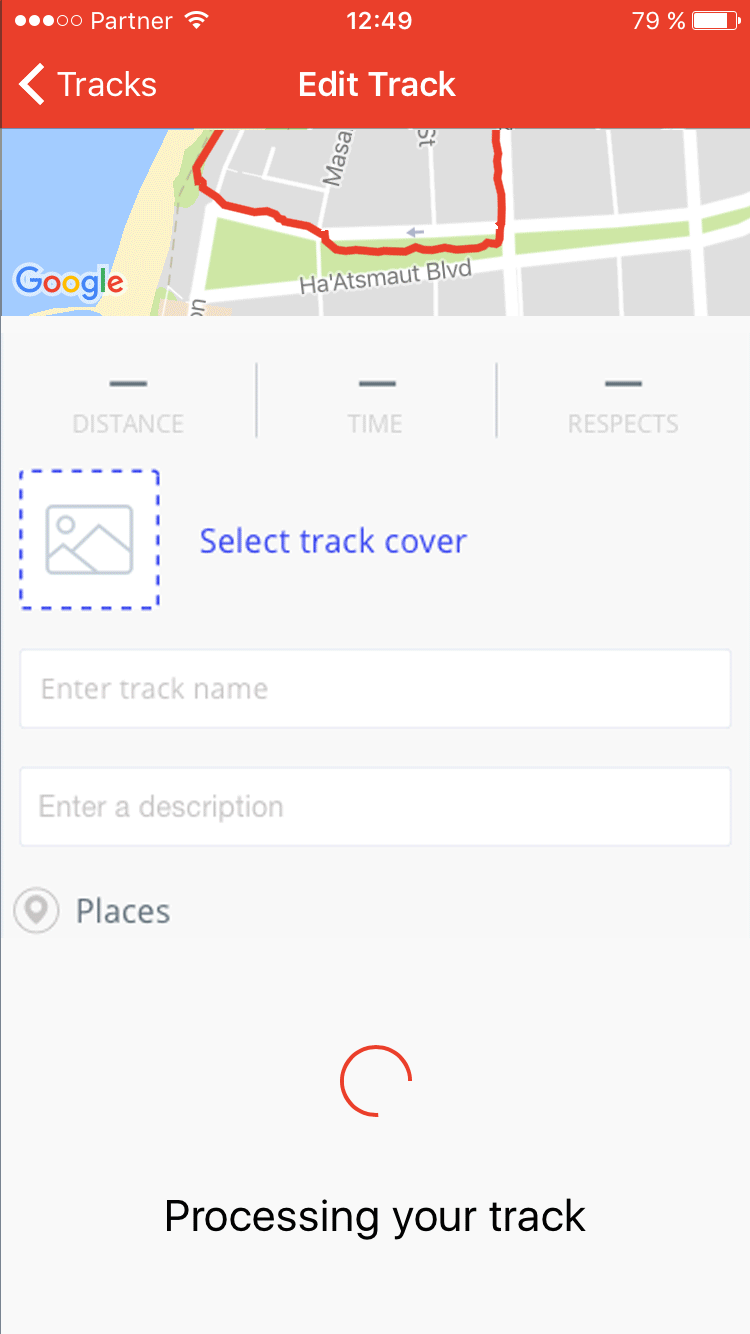

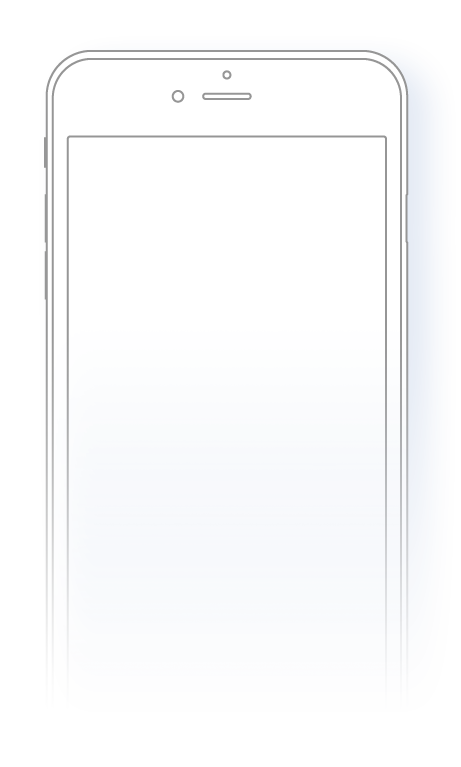
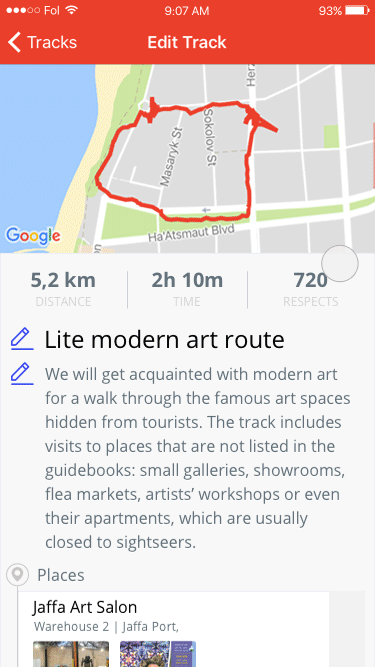
Editing a Milestone
Touch a milestone to edit and view detailed information about your stop
Step 4
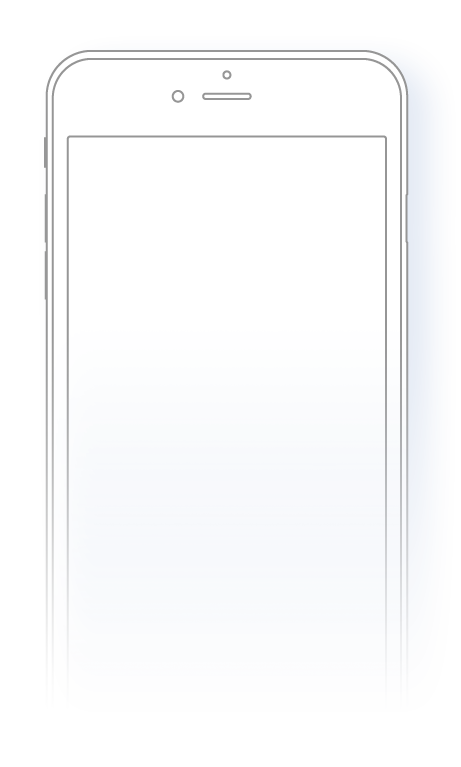
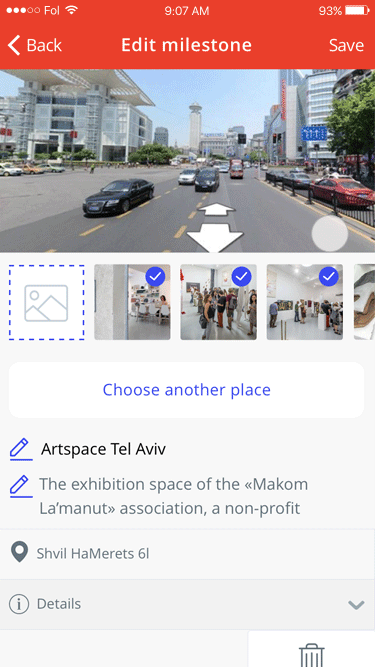
If the application incorrectly determines the place of your stop, click on the "Choose another place" button and select the correct option from the list.
You can remove extra photos from Milestone, and add new ones from your photo gallery. Touch the thumbnail of the photo, to view in full size.
You can remove extra photos from Milestone, and add new ones from your photo gallery. Touch the thumbnail of the photo, to view in full size.
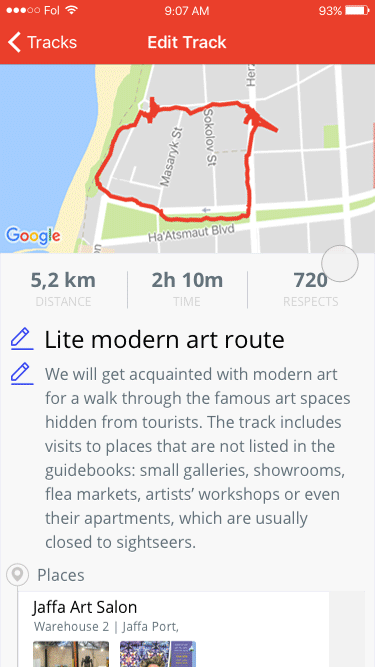

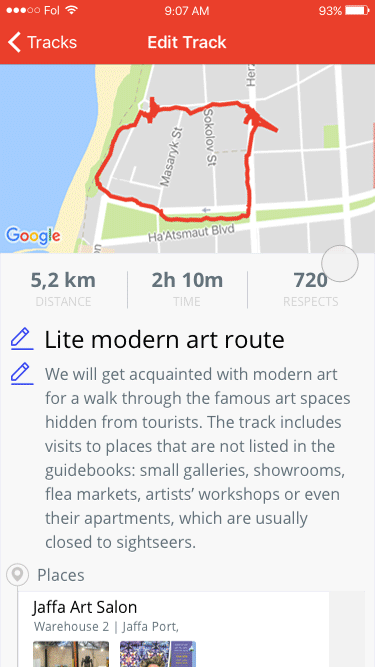

Step 5
Publishing Your Route
When you are done editing the route, click on the "Publish for all" checkbox so that your route is in the general list and other users can see it.
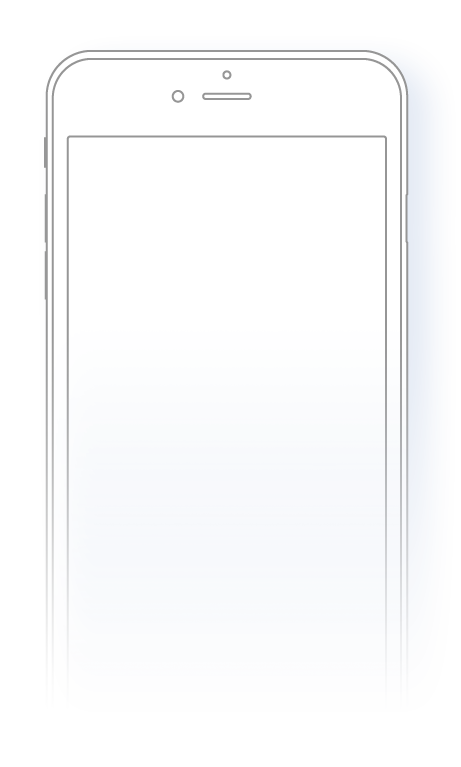
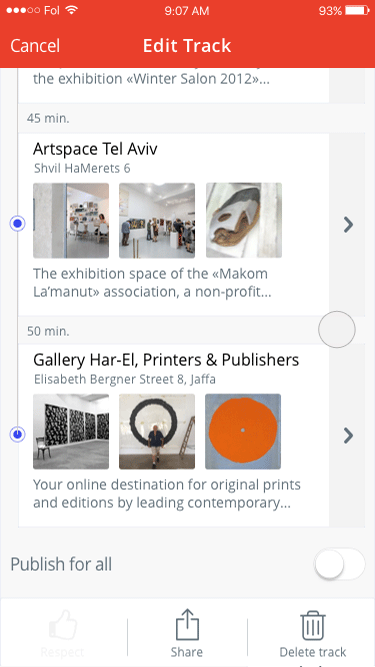
Step 6
Your Routes
Go to the "Tracks" or "Account" screen. Here you will store all your recorded routes, as well as the routes you downloaded for passing from other users
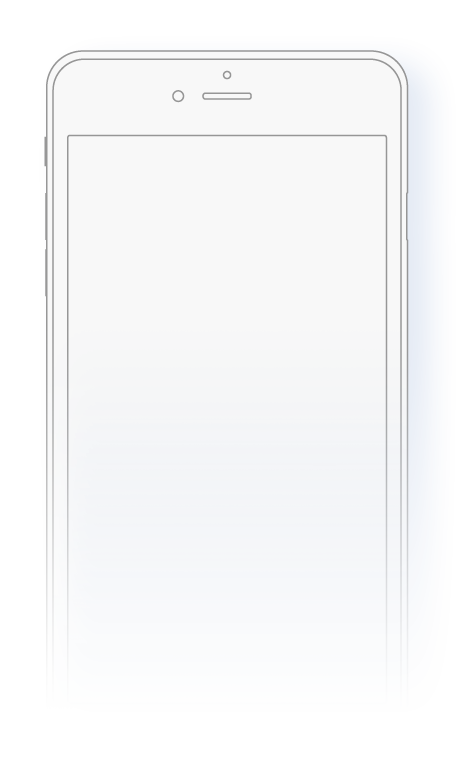
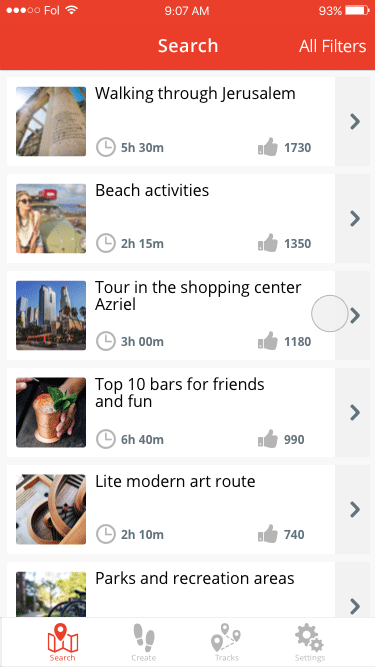
Congratulations!
Now you know how to create a great route. Thank you for your patience and help in creating future routes. The most active of you will receive gifts, and mentions of your names on the developers page